Searching for the original source of an image online? Here’s your complete guide to reverse image search on all the major search engines.
Searching for the original source of an image you like online?
Want a complete list of all the pages your image appears in on the web?
Here’s your complete guide to reverse image search on today’s major search engines (think Google, Bing, and Yandex).
What Is Reverse Image Search?
Reverse imagine search is pretty cool.
It’s a lot like a regular keyword search, but this time it’s with images.
Reverse image search lets you explore an image in-depth.
It gives you details on the image’s size, what the image is, and where you can find it online (the exact pages with links).
Why Use Reverse Image Search?
Reverse image search is fun to do when you have a few extra minutes sitting at your computer.
But it’s extremely useful as well.
You can use it to:
- Find interesting facts about an image you like.
- Learn the copyright status of an image before using it.
- Track copyright violations on images you’re already using.
- Find out if other people are using your images.
Why Sometimes It Doesn’t Work
Reverse image search doesn’t work every single time.
There are times when you’ll upload a photo on the search bar and get zero results.
When this happens, it’s likely because the website on which the image appears prevents images from being indexed.
Also, data centers can be slightly out of sync.
This means some users can find the image using reverse image search while others can’t.
How to Do Reverse on Today’s Major Search Engines
The amazing thing is you can use your favorite search engine (Google, Bing, Yandex) to perform reverse image search.
If you want to use a search engine created specifically for reverse image search, you can go ahead and use TinEye.
Remember, it doesn’t matter whether you’re using a Mac or PC, or what browser you use (Chrome, Firefox, Safari, Edge, etc. work just fine).
How to Do Reverse Image Search on Google
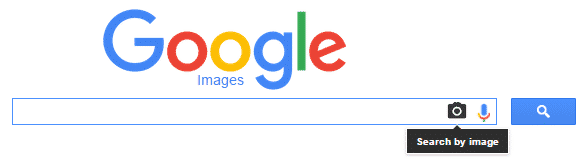
Reverse image search on Google is pretty straightforward.
Simply visit Google Images and select the camera icon on the search bar.
Upload the image of your choice.
(To do this, you’ll first need to save the image on your desktop.)
Hit enter and browse through the results.
You’ll see the image’s size, visually similar images, and every place the image appears on the web.
How to Do It on Bing
Click on the Images option on the top left side of Bing’s homepage.
Your options are to drag an image into the search bar, upload an image, paste a URL or image, or take a photo.
Note: Unlike with Google, you can drag more than one image into the search bar!
Here are the results for a photo uploaded from desktop.
You can click on tabs to view pages where the image appears, similar images, and related searches.
How to Do Reverse Image Search on Yandex

On Yandex, click Images on the top left of the search bar.
Click on the camera icon.
You’ll get the option to enter your image’s URL or upload a photo from your desktop.
Let’s say you decide to save and then upload the photo from desktop. You’ll get results like these.
Notice how detailed the image size details are?
If you scroll down, you’ll see similar images and a list of all the pages where the image is displayed.
There’s even a Recognize Text button that allows you to search or translate the words in the image.
How to Do Reverse on TinEye
TinEye is the search engine where you can do quick, no-nonsense reverse image search.
To start, click the upload button on the left side of the search bar to browse from your desktop’s saved images.
Or paste the image’s URL into the search bar.
You can also drag and drop an image from an open browser tab straight into the TinEye homepage!
The cool part is you can use a filter to search by image size, newest or oldest post, best match, and most changed.
You can also filter by domain or collection to narrow down your results.
How to Do Reverse Image Search on Mobile
Need to do a quick reverse image search when you’re on the go?
Here’s how to do it without turning on your computer.
How to Do It on Android
If you’re using the Chrome app on your Android phone, simply place your finger on your image of choice and hold it until a drop-down menu appears.
Select Search Google for this image.
When you do, you’ll get a list of every place the image appears online.
But what if you have the photo saved in your phone’s images folder?
Simply go to images.google.com on your phone’s browser.
Select the three dots on the top right of the screen (beside the URL) to access the “more options” menu.
Select Desktop site.
When you do, you can upload a photo from your phone just like you would on desktop (see how to do reverse image search on Google).
How to Do Reverse on an iPhone
Open your browser and go to images.google.com.
If you’re using Safari, click on the Share icon.
If you’re using Chrome, look at the bottom-right of your screen for the three dots and click that.
Select Request Desktop Site.
Upload your image to see the results.
The Easy Way to Get Relevant Details About Images
There’s a ton of reasons why you’d want to know more about an image.
- You want to know if you can post it on your site.
- You want to know who’s using your images.
- You’re just curious about an image you like.
The good news is you can now do it with any browser or search engine you choose.
It’s easy to do on Mac or PC, iPhone or Android, mobile, or desktop.
And if you need help with website, we’ll be happy to help you. A list of graphic design services can be found here.

